So you’re finally using WordPress – Awesome! WordPress is absolutely the best tool out there for self-publishing. Even if you’re new to the platform, you probably know that WordPress originated as a blog platform. Although it’s evolved to much more, its blogging capabilities are pretty stellar. In fact, there’s hardly anything that you can’t do on your blog by using WordPress. That said, let’s start with the basics – how to post your WordPress blog.
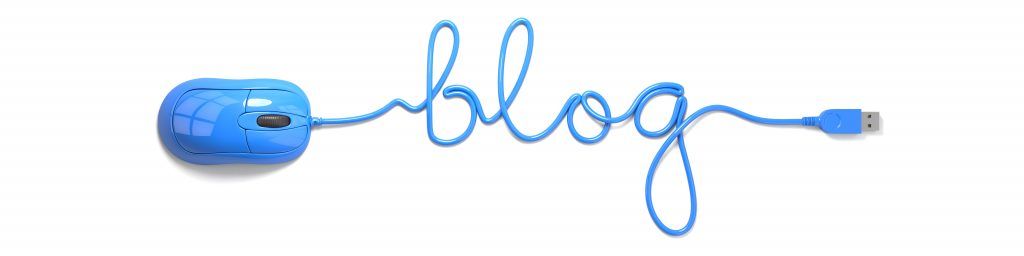
How to Post Your WordPress Blog
- To get started, you’ll want to log in to your WordPress account and find the Posts menu (this is located on the left side of the dashboard). When you hover over this link, it will expand and give you the option to Add New. Click this link.
- Now you’ll see the Add New Post page, which offers a number of fields allowing you to create and customize your post. The top box is where you’ll write the headline or title of your post, while the larger box is where you’ll populate the body of the blog. This is called the post editor. As you can see from the options above the post editor, WordPress allows you to easily customize the font, format, color and size of your type, just like you would a document in Microsoft Word. It also allows you to easily insert a link and copy and/or paste content.
- On the right side of this box, there are two tabs, labeled Visual and Text. These tabs offer two different ways to edit your post. By selecting the Visual tab, you’ll see the WYSIWYG editor. This is techy-speak for “what you see is what you get.” This is a great way to see your formatting, fonts and styles in action to you’ll know exactly what to expect when you publish. If you choose the Text tab, you’ll find a plain-text HTML version of the post. If you’re familiar with HTML, this can be a great tool, as you might prefer to format in HTML. That said, for most WordPress self-publishers, the Visual tab will be the easiest to work with.
- To the right of the text editor box you’ll see a Publish menu. This will allow you to save a draft, preview a post or publish a post. You can also customize when the post will be published by using the edit option under the calendar. The Status option will show you the current stage of your post – drafted, saved or published, as well as the visibility of the post.
- Underneath the Publish menu is another box where you can customize categories and tags. This is important as it helps make your blog both search engine optimized and easier for your readers to peruse. For example, if some of your blogs are original recipes and others are food reviews, you’ll likely want categories and tags in order to archive these as such.
- In the top right-hand corner of the screen you’ll see a Screen Options link. If you click this link it will expand to show a number of tools you can click to add elements to or delete them from the page. Additionally, the Add New Post page also allows you to customize your view by dragging and dropping components wherever you’d like them on the page. For example, if you’d like the Publish menu above the SEOPressor Score, just drag it and drop it above.
When you’re finished writing and editing your post, just click the big blue Publish button; your blog will then be live.
Got questions on posting the perfect blog? NeONBRAND is here to help.