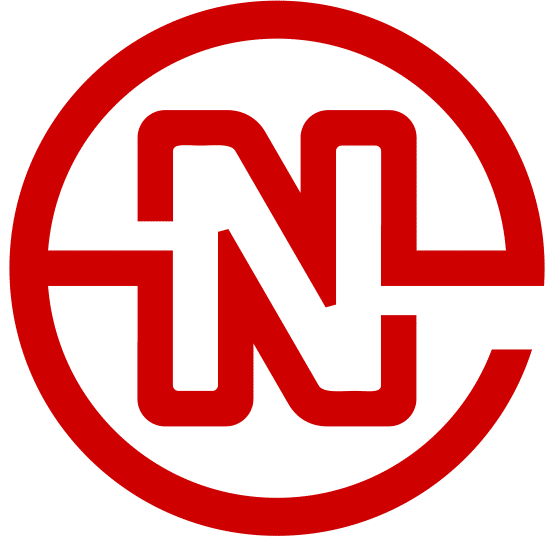How to Create and Set Up Your Facebook Business Manager
This blog post has been a long time coming. We have tried out a few different ways of setting up our Facebook Business Manager throughout the years. We have settled on this process as the most painless and simple way to create a new Ad Account on Facebook (or to link an Ad Account to your Business Manager), and it’s time for us to share the knowledge!
Plus we’ll fill you in on everything you need to know about setting up your Business Manager for client work. It takes some time to figure it out and each time you add a new client it can be a process, but we found the simplest way to do it.

Setting Up a Facebook Business Manager (Correctly)
We say the first step is setting up your Business Manager correctly because a lot of people are confused about how to set it up the right way for client work. There are a few ways to do it and they are all a little complicated. No fear. We’ll help you out.
Setting up a Business Manager is your first step in getting ready for client work. It’s a hub for all things Facebook: pixel, ads, client accounts, etc. It lives on a separate website than your personal Facebook, so you won’t see any of your friends’ updates while you’re trying to work on ad campaigns.
To start, a quick tutorial video:
P.S. If you’re wondering how to create a business Facebook page or Business Manager without a personal account, the answer is, unfortunately, you can’t. You have to have a personal Facebook profile.
How to Set Up Facebook Business Manager
1. Start at business.facebook.com. Bookmark it, save it, memorize it: this will become one of your most-used websites as a social media marketer.
2. Create an account for your marketing company and add every employee who needs access. You can always add people later. It should be mentioned that you should always have more than one admin, but don’t make every employee an admin. Someone with admin access can completely destruct a Business Manager in about 2 seconds. Just to be safe, reserve total admin access for owners and long-term employees.
There are three levels of accounts: a Business Manager, an Ad Account and a Facebook page. If you are running ads for clients, then you should add your clients at either the Business Manager level or the Ad Account level. We prefer getting access at the Ad Account level—it’s easiest to have one Business Manager for your agency with a separate Ad Account for each client.
Do I Set Up a Business Manager or an Ad Account for My Clients?
There are two different types of clients: those who have run ads before and have Business Manager, and those who haven’t run ads and don’t have a Business Manager. Both can be amazing clients, but the Facebook Ad Account set-up process will be a little different between the two.
You can set up a Business Manager for your client if they don’t have one. You can also just set up an Ad Account if they don’t want to be able to check on the ads themselves via their own Business Manager. We recommend having clients set up their own Business Manager and Ad Account and giving you access on the Ad Account level.
If they already have a Business Manager and Ad Account, then they just need to give you access to their Ad Account. Here’s a quick video that shows your client how to give you access to their Facebook Ad Account. Feel free to share the video directly with your clients!
If your client does not have an Ad Account or Business Manager, then the following instructions should help them set up their own accounts. Remember, you can only create a limited number of Business Managers and Ad Accounts, so it’s best to leave it to your clients when you can.
How to Create a Business Manager and a Facebook Ad Account:
- Go to business.facebook.com.
- Sign in with your personal Facebook login.
- Click “Create Account” in the top right corner.
- Fill out your business information, and click “Done.”
- This will take you into your Business Manager. You will see a place to create an Ad Account, a place to add a Facebook page, and a place to add people.
- If you need to add employees to your Business Manager, then do that first. Do not add your marketing agency here.
- The next step is to add your Facebook page. If you are an admin, then you can bring it into your Business Manager.
- Click the button to create an Ad Account after your page is in the Business Manager. Create an account.
- Now that your Business Manager is set up, it is important to either add your marketing agency or give your employees access to the pages they need access to. If you are an agency, then it is time to add your own page and Ad Account to your Business Manager.
- Go to the business settings within the Business Manager. From there, visit Ad Accounts in the lefthand menu. Click “Add People” and add any of your employees who are already in the Business Manager there.
- Click “Assign Partner” on that same screen. Follow the steps to add your marketing agency there.
- If you are an agency, then add your client Ad Accounts to your Business Manager.
Congratulations! You have officially set up your Facebook Business Manager and Facebook Ad Account! Ready for a nap? It can be a process initially, but once it is set up, then it makes running ads and managing pages much easier.
Did we miss your question? Leave a comment or contact us and we will help you out! Is this how you set up your Business Manager? Let us know.