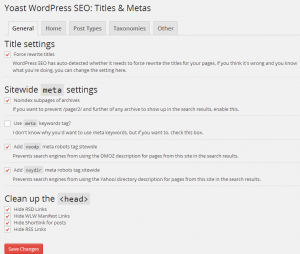NEWLY UPDATED GUIDE FOR VERSION 2.2.1
Here we will review all of the default settings to use with the WordPress SEO by Yoast Plugin (Version 1.5.2.8). A lot of the settings have great explanations right under it, so I’ll try to keep my notes specific only to things that can’t be found on the plugin already.
WordPress SEO by Yoast Settings
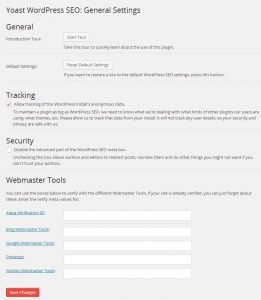
Dashboard: The first page you’ll see once you activate the plugin is the dashboard page. There aren’t many options on this page to configure, but there are some very useful tools.
When verifying your website with Alexa, Bing, Google, Pinterest or Yandex, you are given a meta tag to plug into the header of your site in order to verify ownership. Well, Yoast provides a little box here on the dashboard where you can copy the value from that meta code and paste it here, which will automatically add it to your header for you. Makes verification very easy.
The other settings are standard, and most of the average users out there do not need the advanced part of the settings to be visible so I always leave that box checked.
Titles & Metas: This section has quite a few customizations.
On the General tab, it’s normally a safe bet to check on the “Force rewrite titles” checkbox, although not required. Most themes these days have learned how to properly write the title tag on the theme so this shouldn’t need to be overwritten. But sometimes themes are created with specific settings to the code that can make your title tags pre-filled with incorrect formats. Enabling this feature will automatically tell you whether or not you need to check this box.
I always check the “Noindex subpages of archives” box as this helps cut down on duplicate content errors your site may have.
I do normally check the top three of four checkboxes under the “Clean up the <head>” section. I check those because all they do is add extra unnecessary code to your site which could potentially make things sluggish. I leave the RSS links unchecked because I like to think that someone may subscribe to my rants eventually… heh.
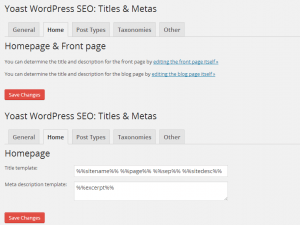
On the Home tab, you may see one of two configurations depending on how your home page is generated.
If your theme dynamically generates a home page based on your settings, then you’ll see settings similar to the top portion of this image.
If your home page is a standard page, these same settings are found on those specific pages and can be edited there.
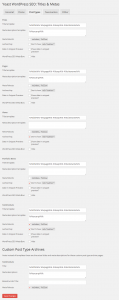
The trick to the Post Types tab is to make sure you have “%%excerpt%%” plugged into each of the meta description boxes.
This grabs the excerpt as a default for the meta description which can be over-ridden on a page by page basis, but at least your entire site will have some sort of meta description predefined by doing this.
I always no-index anything else aside from posts and pages, although if you have a custom post type for something like testimonials, I would leave the “no-index” box on those post types unchecked.
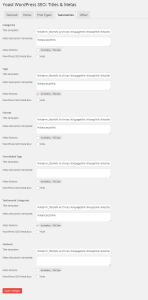
The Taxonomies tab is pretty much identical to the Post Types tab. I am not a fan of using Post Tags so I no-index those as well as anything else aside from the Post Categories.
The Post Formats are a new feature since WordPress 3.1, you can read more about those here. Basically one more way to categorize posts for user experience.
I don’t typically use any other format aside from the “standard” format, so this feature is not useful to me, yet.
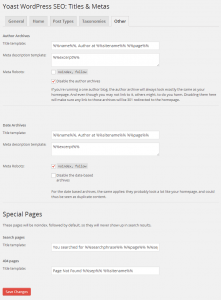
The Other tab has only a few options to configure.
Again, I paste in %%excerpt%% into each of the meta description boxes.
On this specific site, we’re not using Author Archives or Date Archives, so I “no-index” both of those.
The special pages boxes I leave default.
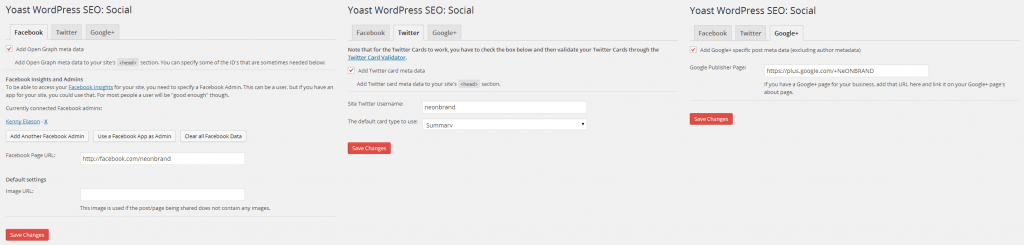
Social: Pretty quick and easy settings here, I’ll just paste in what we have on each of the tabs.
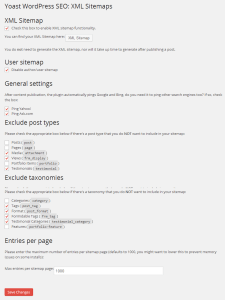
XML Sitemaps: I definitely use Yoast’s XML Sitemap generator.
If you use it, be sure to disable any other sitemap plugins you may have installed since it’ll essentially be causing duplicate work to be done and could potentially cause confusion for the search engines.
My default settings are found in the image to the right (click to expand it).
I exclude taxonomies from my sitemap only because I don’t use them as strongly as I should. If you’re using them on your site then leaving them included in the sitemap will allow for the search engines to have another way to crawl your site.
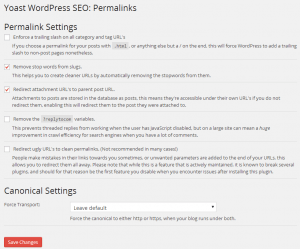
Permalinks: The permalinks page is laid out really well and describes each of the different sections perfectly. You can see the settings I choose to set in the attached image.
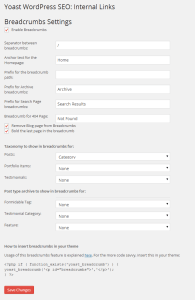
Internal Links: I am a big fan of using Yoast’s Breadcrumbs feature.
Although it does require a little bit of coding knowledge to implement, it provides a great customizable way to provide structure to your internal pages.
Once you enable this feature, you’ll see on each of the individual pages or posts that there is a new box under the advanced tab of the Yoast Plugin called Breadcrumbs title.
This is an awesome feature because sometimes your page title can be a bit wordy and your internal link can be shortened up to only a couple words. I use this often when optimizing a website for SEO since the title is often keyword heavy.
The RSS, Import & Export and Edit Files sections are not necessary to optimize your site. There are many more features that can be set on an individual post level, but we’ll cover those at another time.